Verify & Add to Your Listing
You can also manage your employees' profiles, whether they receive Chamber communications like newsletters and event notifications.

With over 1 million views and clicks to member businesses through our website, it’s essential to have a great looking listing for your business.
Make the most of your membership and maximize your visibility by updating your member listing today. An up-to-date profile ensures you stand out on our website and helps potential customers, partners, and visitors can get connected with you and your business.
Checklist:
- Add a compelling company description
- Upload eye-catching images and logos
- Refresh employee contacts and titles
- Update your business address and phone number
- Add or update links to your website and social media
Here’s how to do it…
Log in to the member portal at https://www.santarosametrochamber.com/login. Your email address is your username; if you don’t have a password, use the “Forgot your password?” link to reset it.
Once you’re in the portal, look for the “Switch Profile” button to switch from your personal profile to your organization profile.
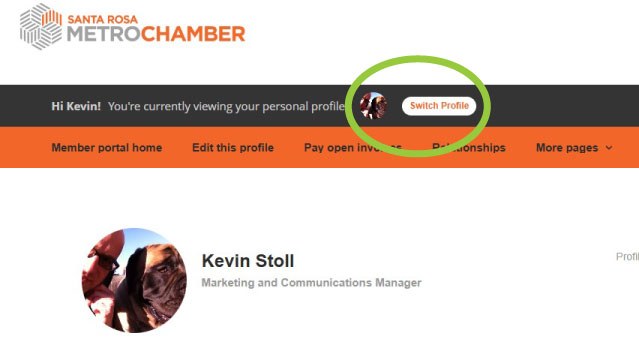
Update your listing information
Once you’re in the organization’s profile, select the menu item “Edit this profile” to update your listing description, address, social media accounts and more. Click “Save this profile” when finished.
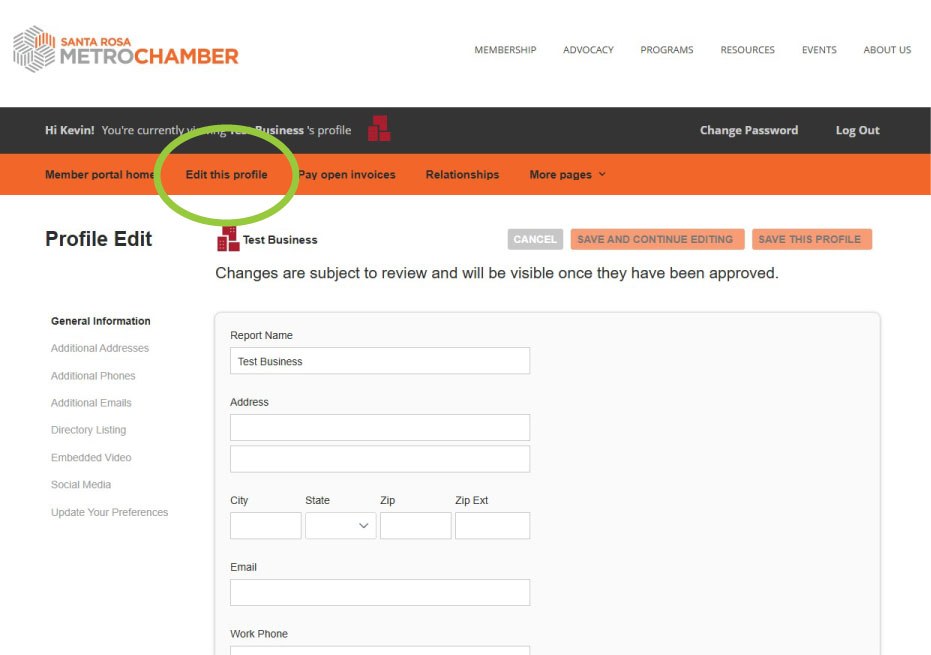
Add photos & logo
To add photos and your logo, go to the “Manage Files And Images” section on the main page of your profile’s portal. Click “Add logo” or “Add photo” to upload your files. You can upload up to 10 photos for your listing.
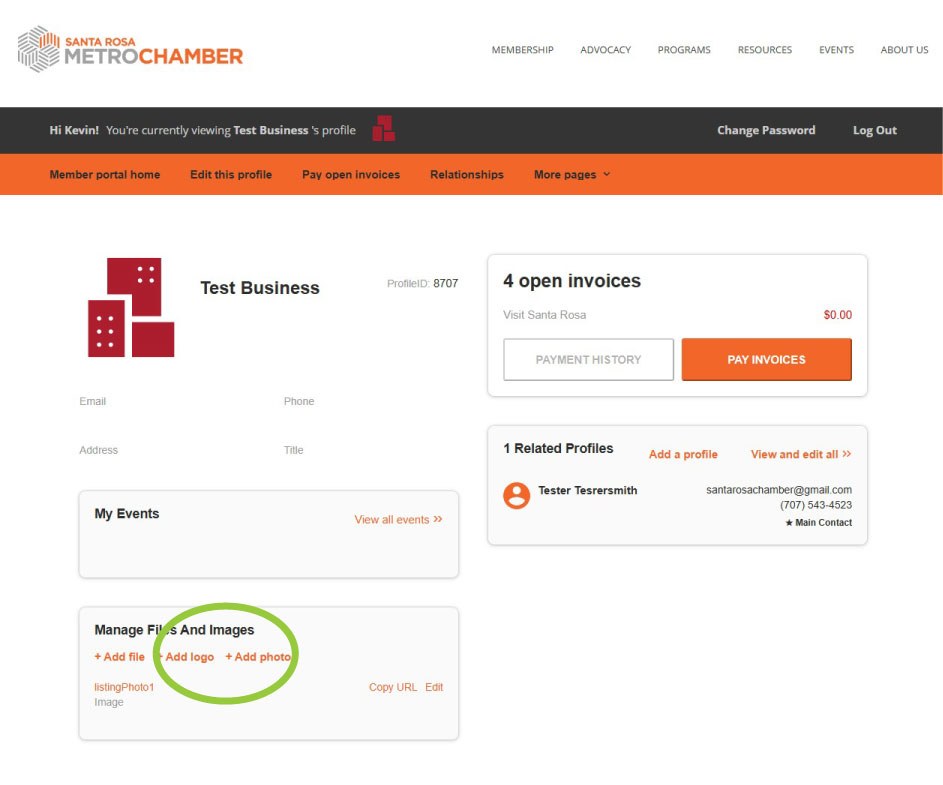
Manage employees & access
To add or remove employees, go to the “Related Profiles” section on the main page of your profile’s portal. Click “View and edit all” to have the most options. From there you’ll be able to add your employees, remove former employees, and update their information. If you want your employees to be in the know about Chamber events and news, make sure you check the box for “Receives Communication” when editing or entering their information. If you want a particular employee to have access to editing the company profile, check the box for “Editor of (your company).” (Note: please do not overwrite one employee/former employee’s information with another; always add a profile for new people and delete the profile for former employees.)
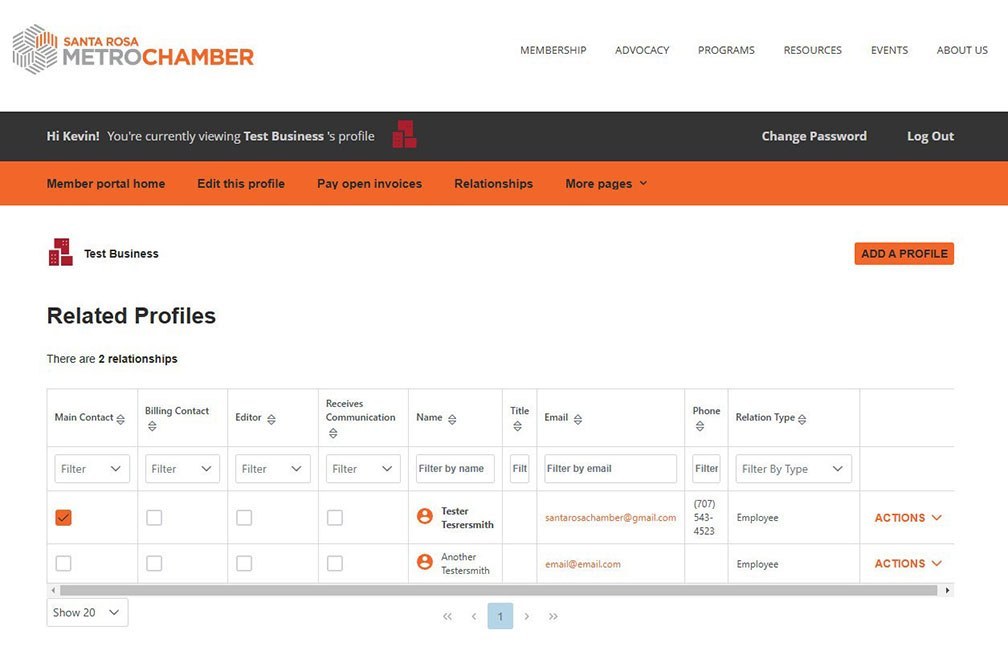
If you get stuck on any of these steps, give us a call at 707-545-1414 and we’ll be glad to assist.





